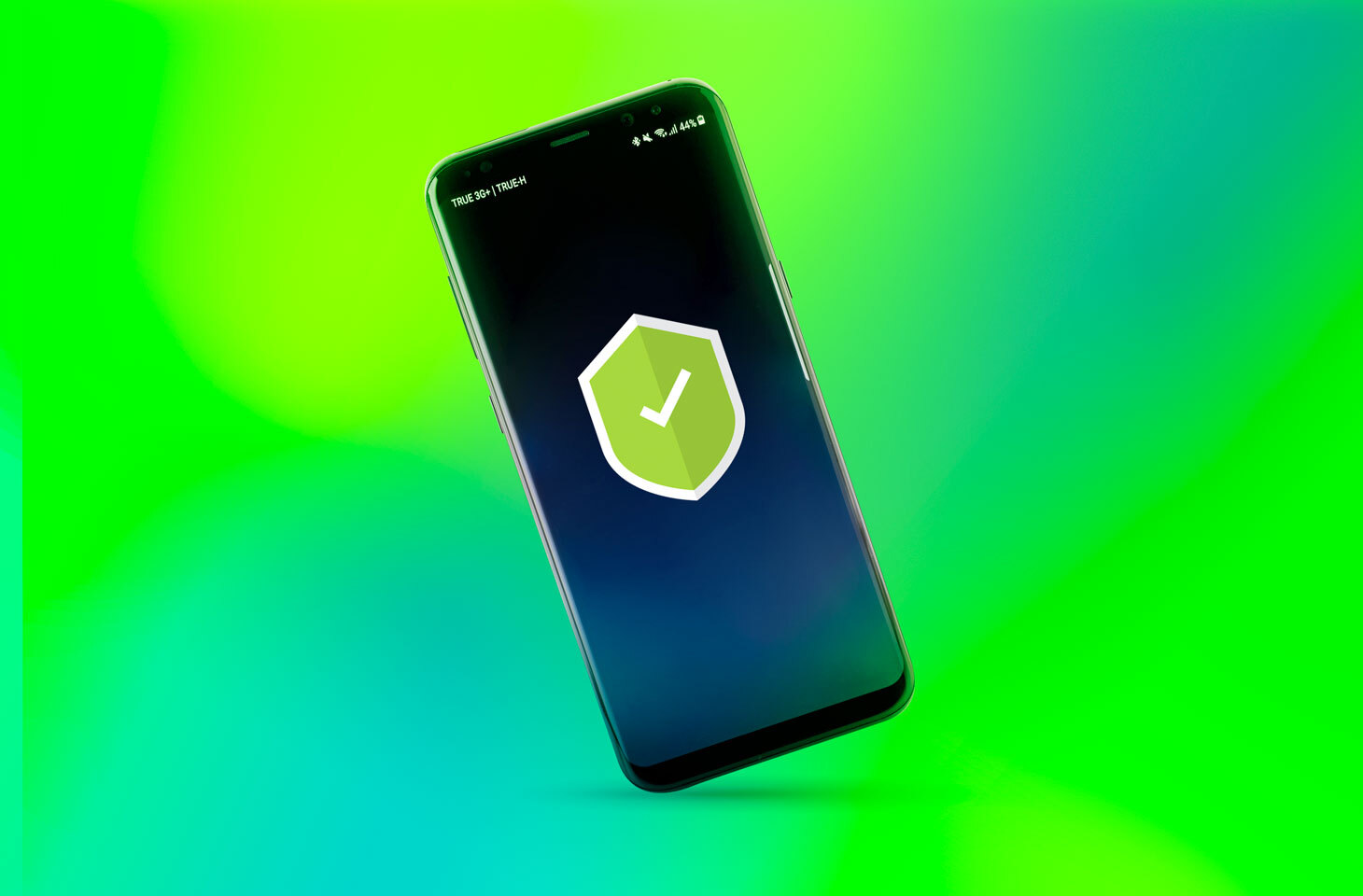For many, life revolves around the smartphone. One particularly innovative guy even married his “digital companion.” Even if your life is balanced differently, it’s safe to say your phone contains a huge amount of personal data and valuable stuff — from photos to games, from contacts to music, and so on.
To make sure that you remain in control of your data wealth, some regular maintenance is required — think of it like brushing your teeth, only it’s your phone you need to clean. In this post, we talk about five regular safety and security checks for Android smartphones.
1. Check apps
Start with the list of installed apps. Go through it, ruthlessly deleting anything you don’t use.
You’ll accomplish several important things. First, the obvious: You’ll free up space on your smartphone and improve performance (memory does not work optimally at capacity). Second, you will increase the battery life if some long-forgotten apps have been chugging away in the background. Third, you’ll present less of a target to spies and thieves, if any app on your phone harbors malicious potential. Even a perfectly legitimate program can become a source of infection if hacked, or if its developers unwittingly use a malicious library in the app code. Fewer apps means lower chances of such incidents.
Haven’t used an app for ages but think it might come in handy one day? There’s nothing to stop you from deleting it now and reinstalling it at a later date — it takes just a few screen taps.
2. Check permissions
Now that you’re down to the apps that you actually use, let’s go through the list again, but this time with a view to permissions.
As a rule, don’t hand out unnecessary rights when installing a new app. The more permissions an app has, the more it can do on your device — particularly, the more data it can collect about you. So, grant each app the very minimum it needs for operation and user-friendliness.
Pay special attention to permissions related to device admin apps and accessibility — grant those only if you trust the app 100%.
Again, don’t be afraid to revoke permissions. If you revoke a permission and the app stops working properly or some features disappear, you can always reissue it. Most likely, the app will even start hassling you for them. See our post for details about permissions in Android and what they do.
3. Check for updates
Updates are important because they fix vulnerabilities, which means they keep you protected from attacks. Apps from Google Play generally get updated automatically, but to be sure, go to the store and download the latest versions yourself. If at your own peril you download something not from the official store (which we strongly advise against), you will be responsible for keeping track of updates manually.
Updates to the Android system are another matter. By checking for updates manually, you can get them before the smartphone installs them during the next autoupdate. That means early protection against potential dangers.
4. Scan with antivirus software
Google Play has its own antivirus, Google Play Protect, which checks apps uploaded to the store. In other words, if you download apps from the official store, they are most likely safe.
Exceptions do crop up from time to time (consider the story of CamScanner). But, at least in Google Play, malicious apps eventually get detected and removed. If you install apps from other stores or download them to your smartphone manually as APK files, there can be no talk of any security guarantees. Therefore, we recommend that you periodically scan the contents of your smartphone with a mobile antivirus utility.
With free security solutions, scans usually have to be run manually. This is best done after installing each new app, or after updates. If you’re worried that you might forget, choose a solution that automatically scans the device according to a schedule you set. This feature is available, for example, in the paid version of Kaspersky Security Cloud for Android.
5. Check for data leaks
Your Android device most likely holds a lot of personal stuff, from photos to social networking apps with all of your chats. And, unfortunately, data leaks are becoming more common. If, say, your password or bank card number falls into the hands of cybercriminals, you may be left without your account or become a victim of fraud. Therefore, it’s important to know about leaks.
Information about leaks is widely available. In many cases, companies notify their customers; and you can also get information on IT news sites such as threatpost.com. However, the vast majority of leak news will be about companies and services that you don’t know or use. To avoid unnecessary fuss and learn only about problems that might concern you personally, you can again use Kaspersky Security Cloud. Our solution informs you only about incidents of specific relevance to you — and supplies advice for what to do.
Conclusion
To recap, we recommend running through our list of regular preventive tasks for Android smartphones and tablets:
- Delete unused apps;
- Deprive all apps of unnecessary permissions;
- Install the latest updates for Android and all apps;
- Run a manual antivirus scan if you don’t have regular automatic scanning;
- Change passwords for any accounts that have suffered a leak.
Sure, it takes time, but staying on top of administrative and security chores gives you better control over your phone and makes it much more secure. For more resources on how to keep your life under control alongside the devices and technologies you encounter at home and elsewhere, stay up to date with our digital comfort zone tag.
More Connected Than Ever Before: How We Build Our Digital Comfort Zones
 tips
tips